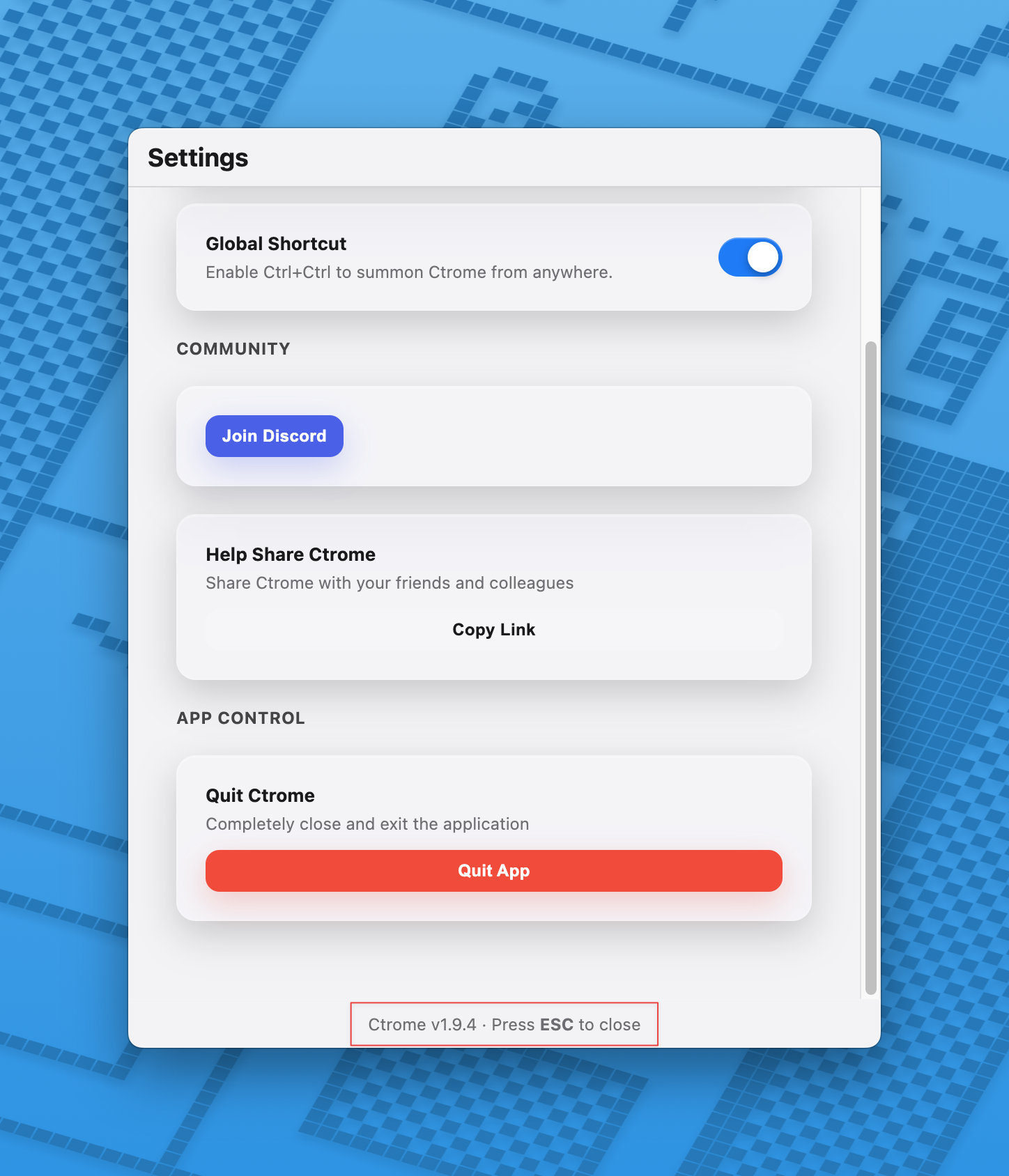Is Ctrome safe to use?

Ctrome is verified by Apple Notary Service - Apple has checked it for malicious software and none was detected. This ensures the app is safe to run on your Mac.
Seamlessly integrate AI into your Mac workflow with powerful shortcuts and tools. Work smarter, not harder.
Download for FreeAccess powerful AI chat directly from any app. ChatGPT , Claude , Gemini Get instant answers, translations, and creative assistance without breaking your workflow.
Translate text in any application with a simple shortcut. Support for 10+ languages makes global communication effortless.
Press ControlControl anytime in any app to summon your AI toolkit. Let your creativity flow without app limitations.
Track your daily work hours , monitor CPU and RAM usage in real-time. Stay informed about your productivity and system performance at a glance.

Ctrome is verified by Apple Notary Service - Apple has checked it for malicious software and none was detected. This ensures the app is safe to run on your Mac.
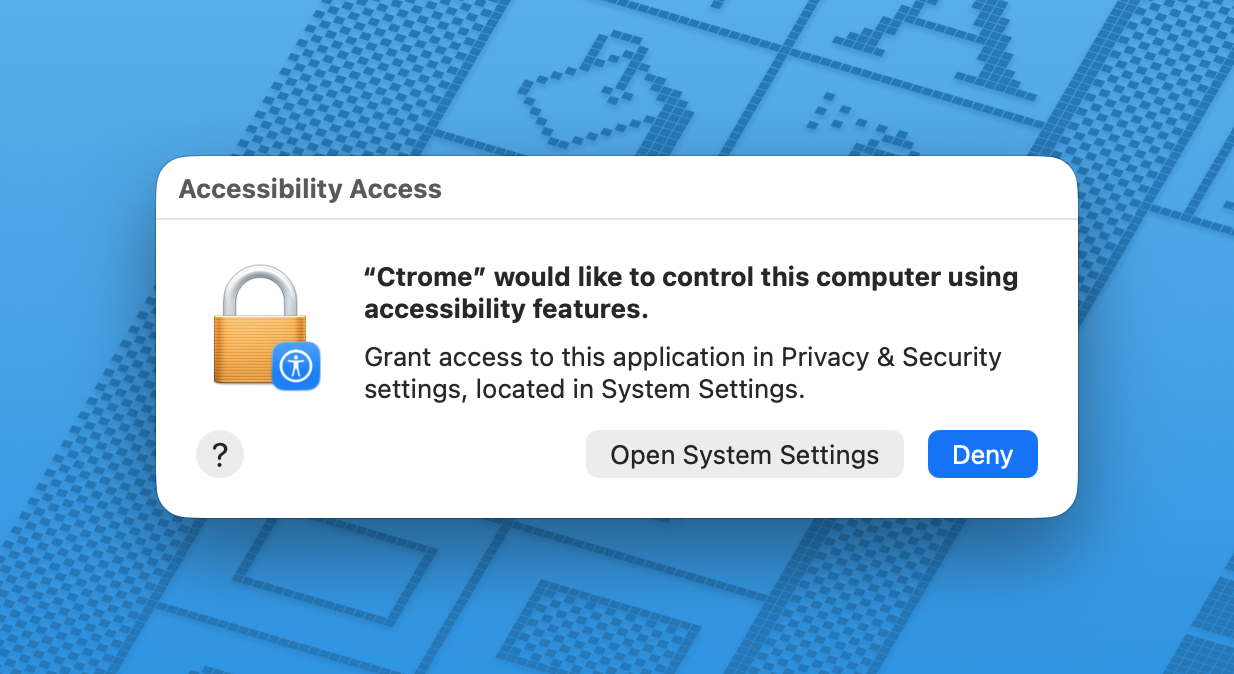
Step 1: Right-click the Ctrome logo in your menu bar
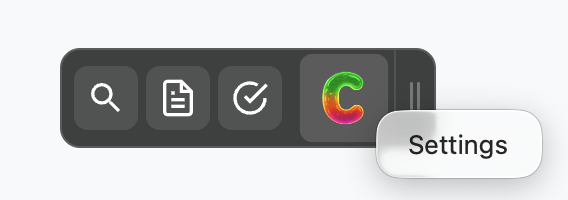
Step 2: Click to Quit, access Settings, or check version